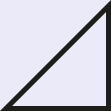Blog by Sumana Harihareswara, Changeset founder
Preserving Threading In Google Group or Mailman Mailing List Replies with Thunderbird
Hi, reader. I wrote this in 2018 and it's now more than five years old. So it may be very out of date; the world, and I, have changed a lot since I wrote it! I'm keeping this up for historical archive purposes, but the me of today may 100% disagree with what I said then. I rarely edit posts after publishing them, but if I do, I usually leave a note in italics to mark the edit and the reason. If this post is particularly offensive or breaches someone's privacy, please contact me.
Have you ever wanted to reply to a mailing list post that wasn't in your inbox? I had that problem yesterday; here's how I fixed it.
Context: I'm the project manager for Warehouse, the software behind the new Python Package Index (PyPI) which -- thanks to funding from Mozilla and support from the Python Software Foundation -- is on its way to launching and replacing the old PyPI. I've been in the Python community for years, but -- just as when I went from "casual Wikipedian" to "Wikimedia Foundation staffer" -- I'm learning about lots of pockets of the Python community that I didn't yet know about. Specifically, Python packaging has a lot of different repositories and mailing lists. One of them is the Google Group pypa-dev, a mailing list for developers within the Python Packaging Authority.
I joined pypa-dev recently -- and, in skimming the archives, I found a months-old message I wanted to reply to while preserving threading (so that future folks and longtime subscribers would see the update in context). So I clicked on the dropdown menu in the upper right corner for that post and clicked "Show original", which got me the Message-ID header. But how could I get Thunderbird to let me write a reply with the appropriate In-Reply-To header? Preferably without having to install some extension to munge my headers?
This reply to a StackExchange answer got me most of the way there; the basic approach is the same whether you're working with a Google Group or a Mailman list. (If it's a Google Group or a Mailman 3 list, you can of course reply via the web interface, but maybe you want to cc someone or have the history in your Sent folder, or you just prefer composing in Thunderbird.)
- First, you need to get the raw text, so you can get the Message-ID.
If you're looking at a Google Group message (example), click on the dropdown menu in the upper right corner for that post and choose "Show original" (example), then click the "Show only message" button to get a raw text page like this.
If you're looking at a Mailman 2 message (example), then navigate to the monthly archive. You can get there by clicking on the "More information about the [name] list" link at the bottom of the page, which takes you to a list info page (example), and from there, the "Visit the [name] Archives." link (example). Here on the archives-by-month page, download the archive for the month that has the message (using the "[ Gzip'd Text [filesize] ]" link in the "Downloadable version" column). And now you can, for instance, gunzip 2018-January.txt.gz in your terminal to get 2018-January.txt which you can search to find the post you want to reply to.
If you're looking at a Mailman 3 message (example), look at the bottom of the left navbar for a "Download" button (hover text: "this thread in gzipped mbox format"). If you gunzip that you'll get a plain-text .mbox file which you can search to find the post you want to reply to.
- Now, no matter what mailing list software you had to wrangle, save the raw message as a temporary file with a .eml extension, e.g., /tmp/post.eml, to smooth the way for Thunderbird and your OS to think of this as a saved email message. If you're looking at a Mailman archive, this is where you select just that one message (headers and body) from the .txt or .mbox file and cut-and-paste it into a standalone .eml file.
- Open that file in Thunderbird: File menu, select Open, select Saved message, and navigate to /tmp/post.eml and open it.
- If all's gone well, the message pops open in its own window, complete with Reply and Reply All buttons! Go ahead and use those. Note that the From: and To: lines have been obfuscated or partially truncated to protect against spammers, so you'll probably need to fix those by hand, e.g., replacing at with @ and fixing any ellipses (...).
- Hit Send with the glow of thread-preservation satisfaction. Watch for your post to show up, properly threaded, in the list archives (example).